How to Install Primavera P6 EPPM on a Server
Ensure a Successful Primavera Software Installation
Oracle Primavera P6 EPPM is the leading project portfolio management software for capital projects allowing organizations to easily plan, track, and control their projects.
In this How to Install Primavera P6 EPPM Latest Release on a Server Installation Guide. We will illustrate the steps and screen for a P6 EPPM installation on a server.
If after reviewing this installation guide you’re unsure about any of the procedures involved in the installation, our team of Primavera Consultants can perform the installation remotely for you at a firm fixed price.
With Primavera P6 EPPM, you’ll have everything you need to manage your projects effectively and efficiently!
Primavera P6 EPPM Installation Guide Prerequisites
The following prerequisites are a must to be configured and available.
- Windows Server 2019
- Microsoft SQL Server 2019 Express
- Microsoft SQL Server Management Studio (SSMS)
- Windows 10 Workstation
Let’s Get Started With Server Installation
- You will need to decide which server you want to use.
- If this is a new server download and configure Windows Server 2019and make sure its fully updated.
- Download and Install Microsoft SQL Server 2019 Express. On the server and use the basic installation.
- Download and install SQL Server Management Studio(SSMS) on the server.
- Log into the Oracle Account
- Go to your downloads section and search for During the creation of this tutorial the latest is 20.12 that was used. Download all the packages.
- Transfer the file zipped folder P6_r2012_Databaseon the server containing Microsoft SQL Server 2019 Express. unzip its contents to a folder.
- Download and install Java on the SQL Server.
After installing the JDK, you must set the following environment variables to ensure the P6 EPPM installation scripts can locate your Java libraries:
- JAVA_HOME
- PATH
Setting the Environment Variables in Microsoft Windows
To set the JAVA_HOME and PATH for environment variables in Microsoft Windows:
Click Start, Control Panel, System, and then Advanced system settings.
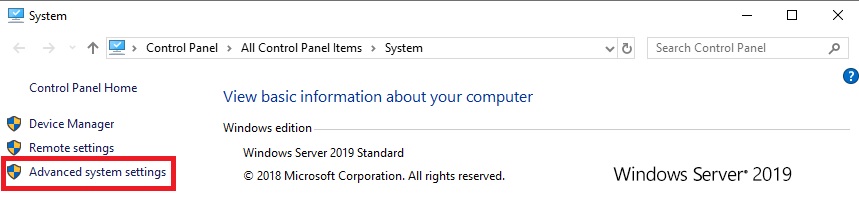
In the System Properties dialog box, on the Advanced tab, click Environment Variables.
Add the JAVA_HOME environment variable:
- In the System Variable section, click New.
- In the Variable name field, enter JAVA_HOME.
- In the Variable value field, enter the location where the JDK software is installed (for example, C:\ProgramFiles\Java\<java_version>)
- Click OK.
Update the PATH environment variable to include the location of the Java executable files:
- In the System Variables section, select the PATH variable, and click Edit.
- In the Variable value field, insert %JAVA_HOME%\bin; in front of all the existing directories. Do not delete any existing entries; otherwise, some existing applications may not run.
- Click OK.
- Exit the Control Panel.
Open up folder P6_r2012_Database, locate and run as an administrator dbsetup.bat.
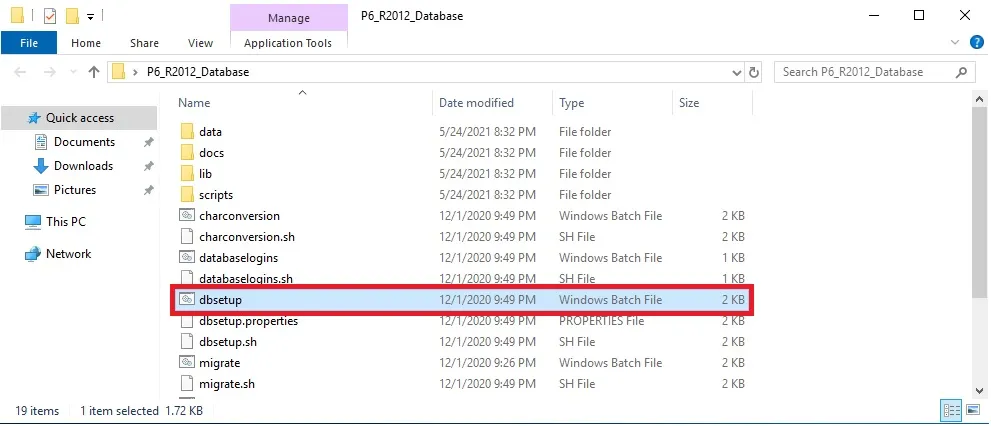
The Primavera Database Setup Wizard will now start.
Select Install new database, Server type is Microsoft SQL Server. Press Next.
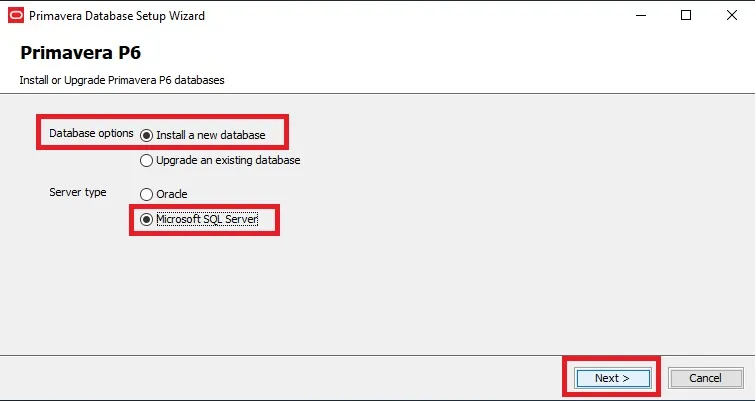
Things you may want to consider:
If you want to use the sa sql account you will have to enable it by using Microsoft SQL Server Management Studio software. If you would like to use default Windows Authentication Mode you can do so as well
Go to your windows firewall and within Windows Defender Firewall With Advanced Security allow a new inbound connection on TCP port 1433.
Open SQL Server Configuration Manager
– a. Expend to Protocols for SQLEXPRESS
– b . Right click on TCP/IP and click Properties.
– c . Scroll Down and locate IP4, find Enabled, expand dropdown and select Yes.
– d . Now within TCP Port use: 1433
– e . Click apply and OK
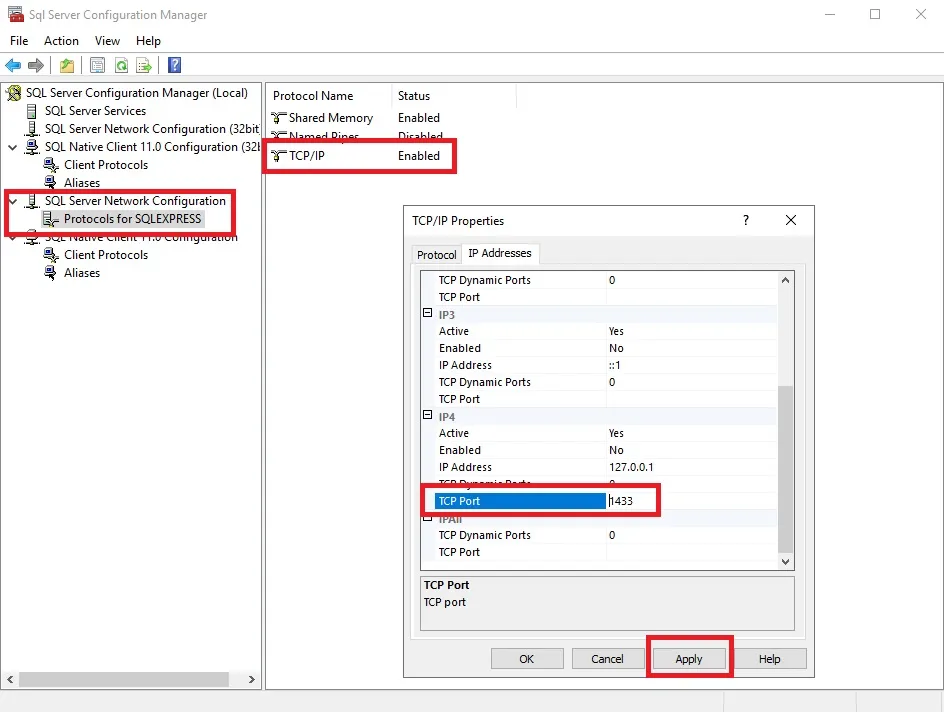
Restart the SQL Server Service within SQL Server Configuration Manager.
Click SQL Server Services. Locate SQL Server > Right Click > Restart
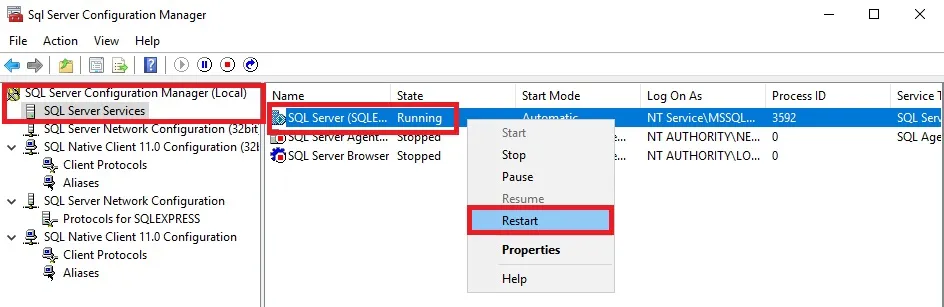
Enter the connection information for your SQL server. Press Next.
If a connection error occurs you will need to verify if you are using the correct password and that SQL access is setup correctly.
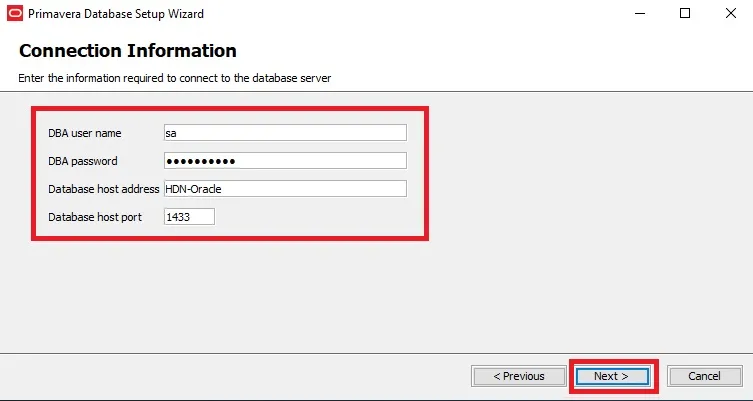
In the Configure Microsoft SQL Server step all we have to do is give it a Database Name: PMDB and click Next
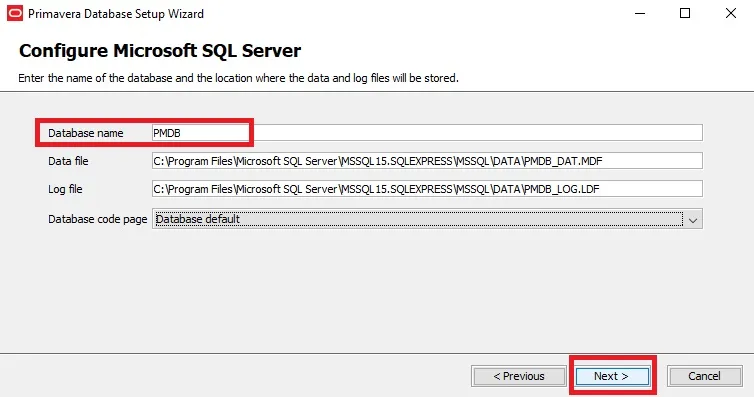
Create SQL Server Users. It is very important that you document the password for both the user accounts and click Next
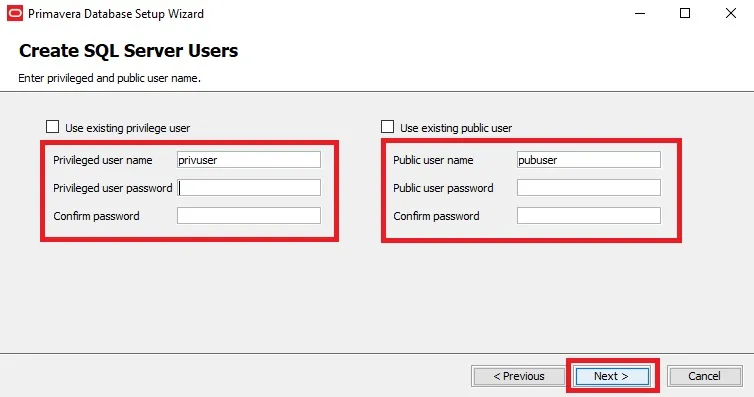
Input the Administrator password and click Install
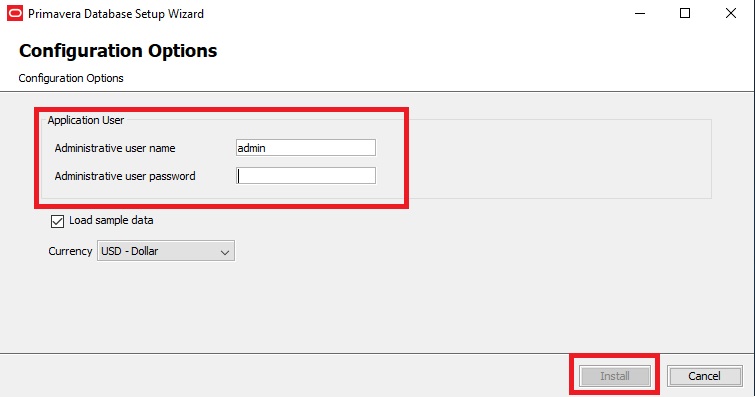
When setup wizard completes its tasks. Click Next
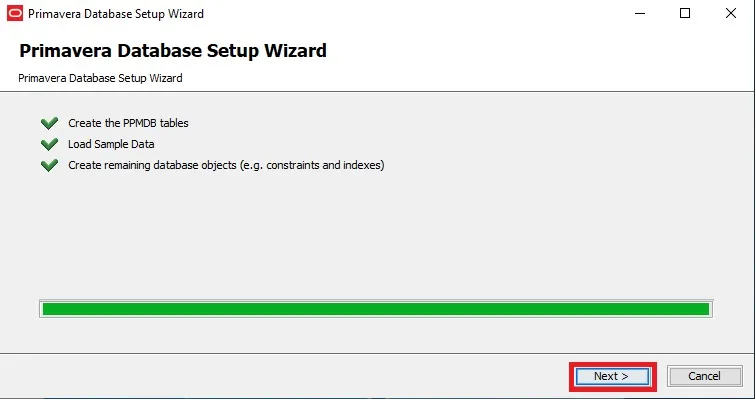
Click Finish!
PSG Primavera Consultants has mastered implementation services by using Enterprise Project and Portfolio Management (EPPM) and Earned Value Management Systems (EVMS). Our Primavera Consultants, have decades of enterprise project management experience and can help deliver real world results fast.
PSG can help ensure a successful Oracle Primavera implementation so you achieve the business benefits you expect fast.
We have experience in handling many issues that can slow or even stall an implementation. Our proven approach can help mitigate these risks as well as help avoid common pitfalls associated with implementing enterprise project management tools. Typical examples of issues:
- User adoption issues
- Technical integration with other enterprise systems including Oracle Applications, PeopleSoft and SAP
- Performance concerns
- Incomplete process design
- Partial rollout of processes
- Poor training, education and mentoring
Implementation Services Methodology
Contact Us to request a quotation and to confirm a delivery date for your remote installation.
